

| Administrator Guide > Workflows > Workflow Steps > Income Interruption End Deferment Workflow Step |
The Income Interruption End Deferment workflow step can be run in a workflow to terminate an active deferment.
 |
An income interruption can be ended individually with this workflow step as well as for an entire event through the End Event Deferments page in System Management. |
In order to provide access to Active Income Interruption requests, system administrators must first configure a View to list the accounts in Income Interruption.
To configure a view displaying Active Income Interruption accounts, select the Views icon within the Ribbon Bar to open the Views page.
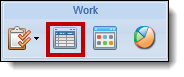
Select Create.
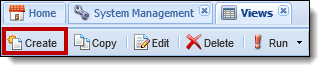
The View Configuration window appears.
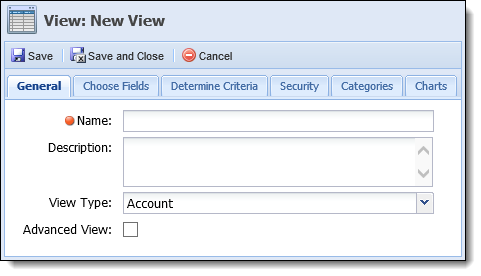
 |
The General, Determine Criteria, Security, Categories and Charts tabs are completed in the same manner as other views. See Views regarding information the completion of these tabs. |
The fields that populate within this view are defined on the Choose Fields tab. Select Add Field to begin adding fields to the view.
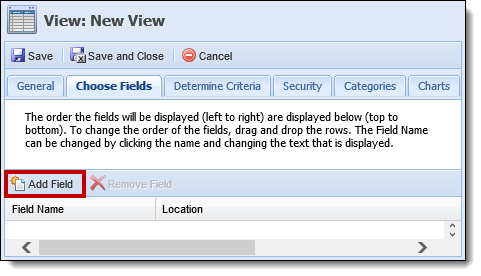
A Field Selector pop-up appears. To easily locate Income Interruption fields, enter Income Interruption within the filter. All fields related to Income Interruption are displayed.
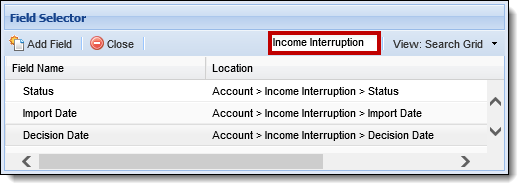
 |
See a complete list Income Interruption fields that can be added to a workflow. |
Add fields to the view by double-clicking on the Field Name or highlighting a Field and selecting Add Field. Click Close once all fields are added.
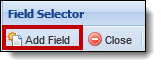
The fields populate within the Choose Fields tab with the Field Name and Location listed:
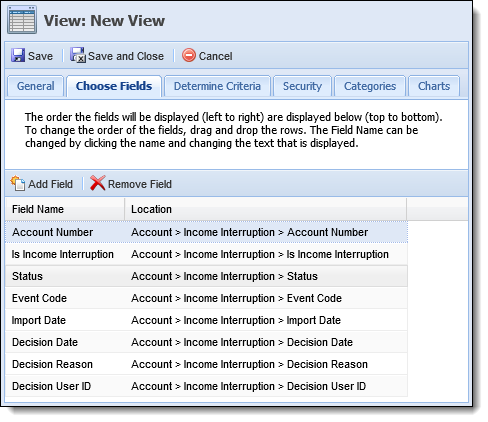
Upon completing all configurations for the view, click Save to retain the view settings. Click Save and Close to retain the view settings and return to the Views page. Select Cancel to return to the Views page without saving.
The view can now be run from the Ribbon Bar to access active Income Interruption accounts. Double-clicking on an account within the view provides direct access to a workspace for the person related to the account in order to execute the Income Interruption workflow.
To configure a workflow to include the Income Interruption End Deferment workflow step, navigate to System Management > Workflow > Workflows. Click Create.
 |
See more information on how to create a new workflow. |
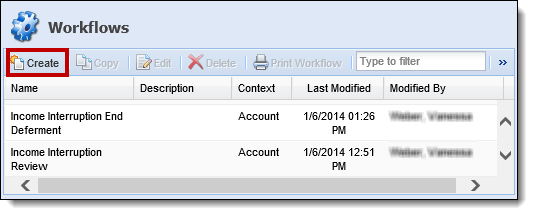
The Workflow Configuration window appears. The Income Interruption End Deferment workflow step is added on the Design tab. Click on Start Workflow within the workflow design and select New Step After.
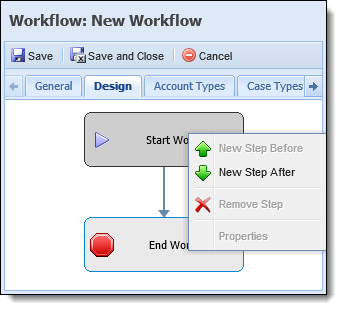
The Select a Workflow Step pop-up displays. Highlight the Income Interruption End Deferment step and click Select Step.
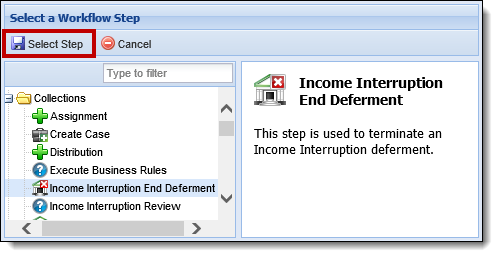
The Step Properties window opens to configure the workflow step.
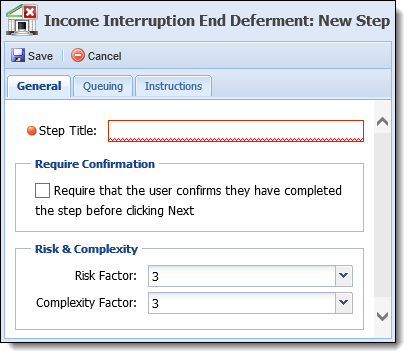
Complete the General, Queuing and Instructions tabs for the Income Interruption End Deferment workflow step in the same manner as other workflow steps. See Workflows Steps for information regarding the completion of these tabs.
Once all information for this workflow step has been added, click Save to retain the workflow step settings.
Continue configuring workflow steps to appear in the workflow and complete the remaining workflow tabs before saving the workflow and returning to the Workflow Management screen.
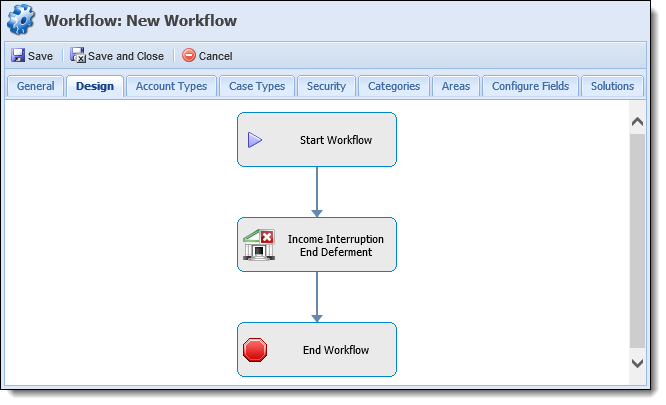
Upon saving the workflow, the Income Interruption End Deferment workflow step can be run in the workflow to terminate an active deferment.
For an overview of the Income Interruption process and information regarding rule configuration, please see the Income Interruption topic within this Guide.
See more information about the workflow step in order to execute the step within the workspace.